Sending a D-ECG from your corpuls3
This article will show you how to send a D-ECG report to a designated email address from your corpuls3
- Perform your Dynamic ECG as per the user manual.
- Once the D-ECG has been completed, press the 'Send' softkey once prompted.
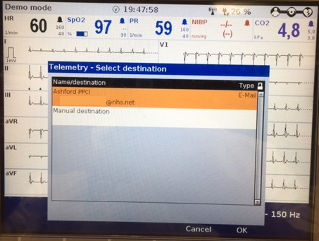
Figure 1: Dialogue box showing email destination
- When prompted, use the Jog Dial to either select a pre-entered email address, or choose a manual destination, and insert the desired email address.
- Once you're happy with the email address, use the appropriate softkey to select 'OK'. The report will start to send.
- You can track progress by monitoring the symbols displayed on the screen, as per the below.
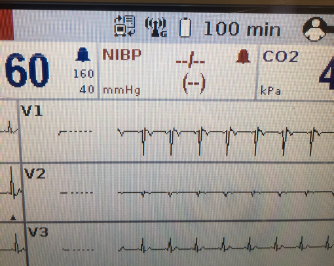
Figure 2: Server symbol displayed showing connection to fax.corpulsweb.com server established
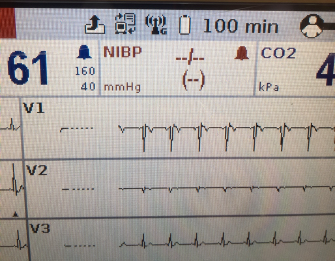
Figure 3: D-ECG transfer started- Arrow symbol is displayed
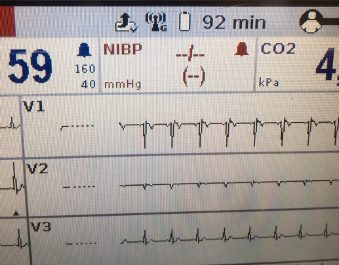
Figure 4: D-ECG transfer complete- Tick symbol is displayed