Adjusting the domain name your corpuls3 sends data to.
This article will walk you through the steps required to change the domain name your corpuls device sends it's mission data to.
Before you change the domain to which your corpuls devices send their mission files to, please ensure your IT Department has whitelisted the new domain and fully tested its functionality.
You'll first need to put the device into 'User' mode using the 4 digit login code as per the steps below.
-
Press the Jog Dial to enter the main menu
-
Select “System” and then the submenu “Login
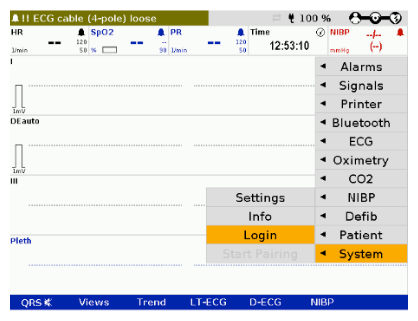
Figure 1: Logging in as a User
- Enter the 4 digit user code
If you do not know this, you will need to contact your Engineering or Servicing Department.
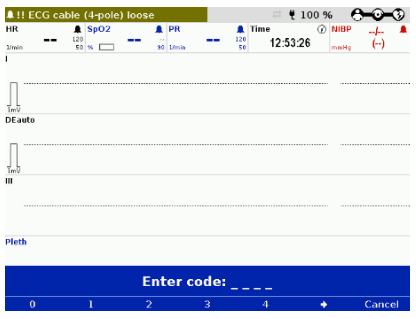
Figure 2: Enter User Code
The Telemetry settings can now be entered.
- Press the jog dial to enter the main menu and select> Telemetry > Settings
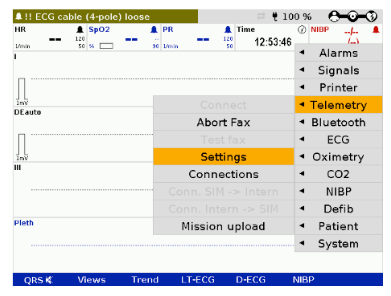
Figure 3: Entering the Telemetry Settings Menu
In the Settings Menu, use the Jog Dial to locate the 'Fax' menu option as seen in Figure 4.
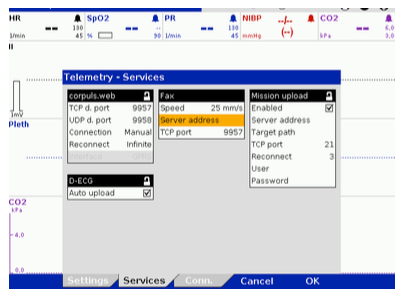
Figure 4: Telemetry Settings
The new server address can be entered using the Jog dial
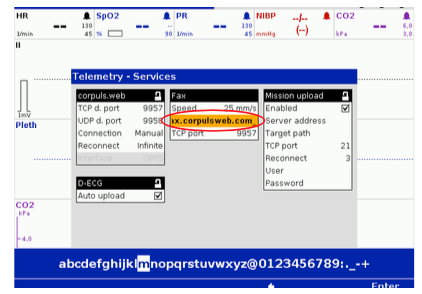
Figure 5: Entering Server Address
The new domain for sending corpuls mission files is;
fax.corpulsweb.com
How to store the configuration
Once all settings have been entered the configuration should be permanently stored on the device.
-
Using the Jog dial select the main menu and navigate to System > Settings
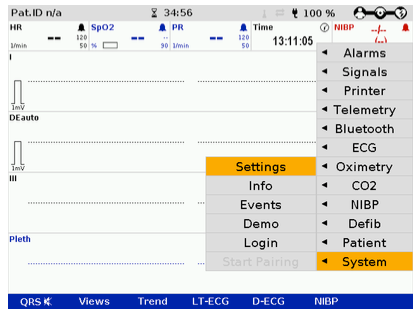
Figure 6: Entering System Settings
-
In the setting menu in the configuration section select “store”
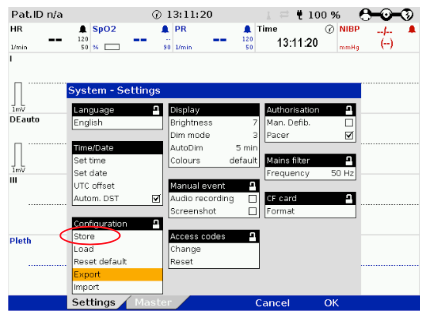
Figure 7: Saving New Domain Name Configuration