Disabling the FTP upload on the corpuls3
Use the system settings pathway to disable the FTP upload on your corpuls3.
Editing the Settings to remove FTP Upload
Put the device into “user operator” mode using the default (unless changed) 4 digit login code “2222” as per steps below
- Press the Jog Dial to enter the main menu
- Select “System” >> “Login”
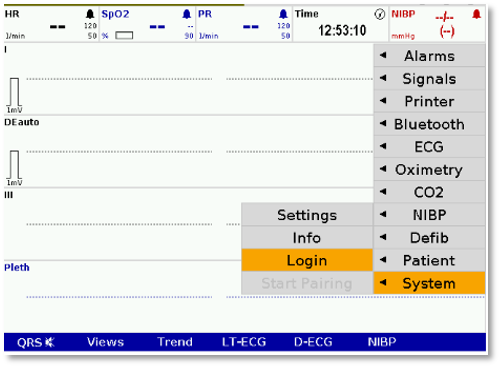
Figure 1: System Login
- Enter the 4 digit user code. 2222 (unless otherwise changed)
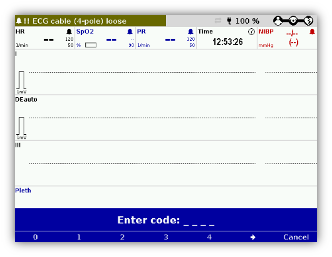
Figure 2: Enter Passcode Screen
The Telemetry settings can now be changed
- Press the jog dial to enter the main menu and select >> “Telemetry” >> “Settings”
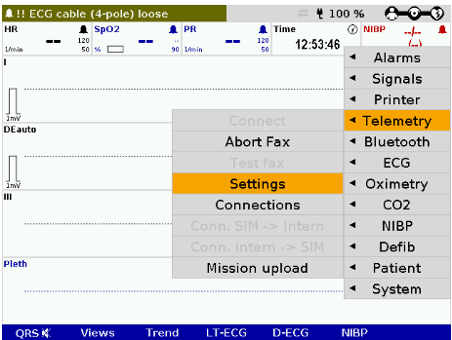
Figure 3: Telemetry Settings Menu
- Select “Services” using the 3rd soft key.
- Using the jog dial scroll to "Mission upload"
- Uncheck the “Enabled” option box by pressing the Jog Dial.
- Confirm the change by pressing “OK” using the soft key
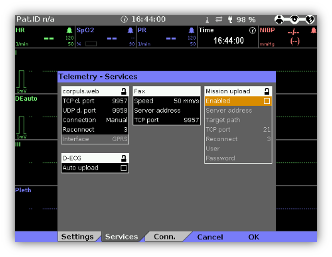
Figure 4: Services Menu Options
Saving your Settings
Using the Jog Dial select the main menu and navigate to System >> Settings
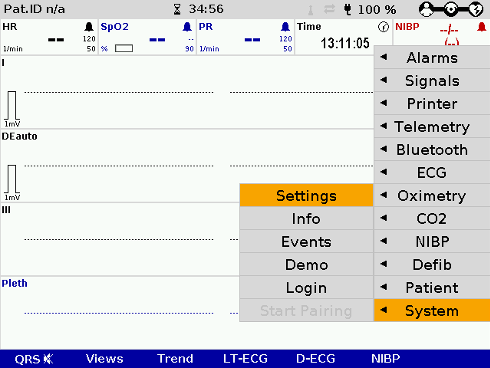
Figure 5: System Settings Menu
- In the configuration section of the settings menu select “Store”
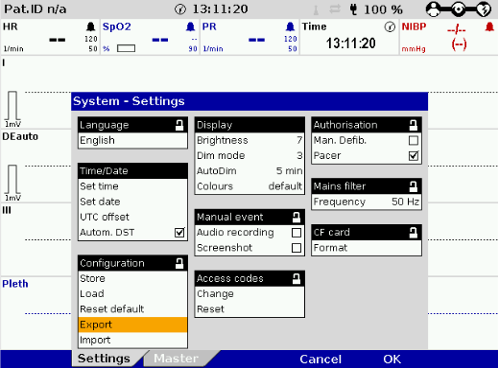
Figure 6: Select "Store" in the System Settings Configuration box
The FTP upload will now be disabled